
So you want to create a Twitter bot to interact with your customers automatically. This can be configured and deployed today using Functions with our Twitter BLOCK.
A Practical Use Case
The Open Growth SDK uses Machine Learning to intelligently get in touch with your customers in real time. No more email blasts, no more watching leads, no more delay in communication. The instant a customer signs up for your service, they are classified to determine what their needs will be. The Delight Engine automatically reaches out with specific resources for the customer’s likely use case.
Open Growth sends that introduction via email, text message, Twitter, and even cake 🍰 ! This guide shows how to configure your company’s Twitter account to post automated @tweets to your customers (following the docs):
- Sign up for a Twitter account, or log into an existing one.
- Sign in, go to the Twitter Application Management Dashboard, click Create New App and fill in all the fields except for Callback URL.
- Click Create Your Twitter Application.
- Go to the Permissions tab an make sure the app’s permissions are set to Read and Write.
- Next, you need grant access and get an OAuth token. You can get the consumer keys and generate the tokens on the Keys and Access Tokens page by hitting the Create my access token button.
- Done! You can now use the Twitter BLOCK to Tweet by publishing a PubNub message or REST API call.
Test and Debug
Besides hitting the Create my access token button, you can use PIN-based authorization. You can authorize and also debug using Twurl, a command line tool like Curl, but tailored for Twitter. If you have Ruby installed, you can install Twurl on the command line with:
gem install twurl
- Have your keys ready from the Twitter application’s Keys and Access Tokens tab on the app page.
twurl authorize --consumer-key "Your app’s consumer key" \ --consumer-secret "Your app’s consumer secret"
- A URL will be returned on the command line. Visit that URL in a web browser and a pin will be presented. Enter that pin on the command line and your app’s tokens will be ready for use with Functions.
- Go back to the Keys and Access Tokens page and find your new access tokens.
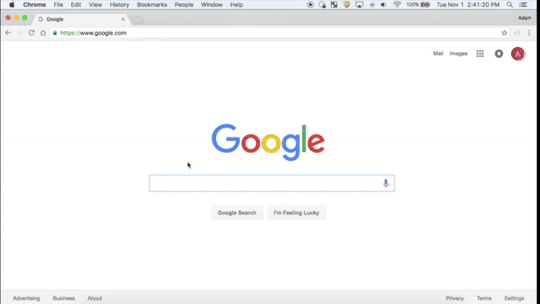
After you have configured your Twitter app, you can then configure the Functions event handler. Take the 4 secrets from the Twitter app Keys and Access Tokens tab, and put them into your Functions Vault. This can be accessed from the Functions event handler editor on the left. Click MY SECRETS and enter your keys and values into the vault following the Twitter event handler code. Next press the play button, submit a test payload, and check your Twitter!
You have enabled automated Tweets! Using the PubNub REST API or any SDK, you can programmatically Tweet!